Make AI photos easily with DALL-E
The DALL-E is an image generator developed by OpenAI that can create highly detailed and imaginative images from text prompts. It can generate photorealistic visuals, artistic compositions, as well as surreal interpretations. This image generator supports generation in different artistic styles, from realistic landscapes to cartoonish illustrations, which makes it versatile for creative projects. Its ability to understand complex prompts allows users to specify intricate details such as lighting, textures, and composition. It can create cohesive and visually compelling scenes due to its contextual understanding capabilities.

DALL-E is the easiest to use of the three image generators discussed in this article, and the one I recommend if it’s your first time making an ai photo. Follow the steps below to create an image with DALL-E:
- Head to one of the DALL-E implementations on the internet. Check out these popular ones:
- Free DALL-E 3 | OpenArt – https://www.openart.ai
- DALL-E 3 | MaxAi – https://www.maxai.co
- DALL-E 3 | OpenAI – https://openai.com/index/dall-e-3
- Enter a description of the image you’d like to produce in the input, specifying every detail you’d like to see in the image. For a photorealistic image, make sure to include “photorealistic” in the text prompt.
- Run the generation again if your first attempt didn’t meet your expectations. You can describe the lighting angle for the image in your prompt, as well as the resolution of the image. The more detail you provide in the prompt, the more detail you’ll see in the image.
DALL-E is excellent for beginners who have never used an image generator to make a photo. Next, we’ll check out ArtBreeder, which provides more precise controls in its interface.
ArtBreeder gives you more ways to make AI photos
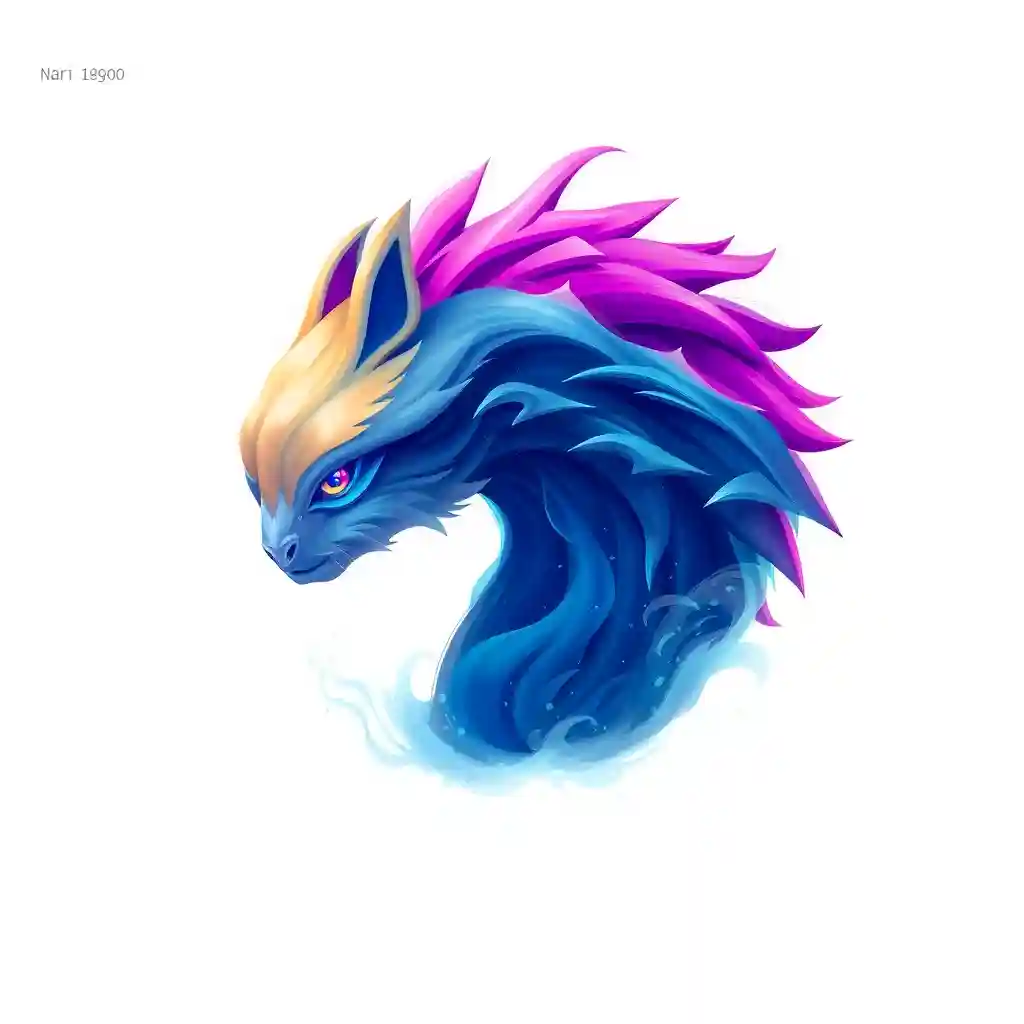
The Artbreeder generator is designed for creating and customizing portraits and landscapes. It allows blending, modifying, and refining existing images by manipulating facial features, hairstyles, or color schemes. With a slider-based interface, adjustments like age, gender, and ethnicity for portraits or spectral detail tweaks in landscapes are possible. Artbreeder excels in creating photorealistic characters by merging attributes from multiple images. It also supports creative exploration by enabling users to collaborate and build upon others’ work.
To get started with ArtBreeder, heading to https://artbreeder.com/create and select Composer, then proceed as follows:
- Enter a description in the text box of the photo you’d like to make, be sure to include “photorealistic” in the text prompt.
- After your photo generates, click on the Add a Photo icon next to the text box and click Content, and then Browse.
- Select a photo from the gallery that you’d like to mix with the photo you generated. You can adjust the influence on the new photo on the generated photo with the provided slider.
- Add another photo to the composition if you’d like, try selecting the Face or Style option to have it alter your photo differently
The ArtBreeder image generator gives you more control over how your photo looks, but image generators can give even more control to the user for making photos. Next, we’ll look at the Stable Diffusion image generator.
Take control over your AI photos and make them with Stable Diffusion
Stable Diffusion is another image generator renowned for its ability to create photorealistic visuals with high detail and clarity. It uses a diffusive process that produces lifelike textures, realistic lighting, and accurate perspectives. Users can input text prompts or initial images, refining their outputs with adjustable parameters like resolution and prompt adherence. Stable Diffusion supports iterative workflows, allowing users to perfect their creations through multiple variations. Its versatility spans diverse applications, from crafting hyper-realistic portraits to designing intricate architectural renderings.

This model requires the most skill to work with out of the other models in this article, but the difficulty brings more control over your photo generation
- Head to one of these sites to get started with Stable Diffusion:
- Stable Diffusion AI Art – https://openart.ai/stablediffusion
- Stable Diffusion Online – https://stablediffusionweb.com
- Create a free account or sign in with Google to start making images
- Type in the prompt for the photo you’d like to make, then select the photographic or photorealistic style from the Styles section and click generate
- After the photo is made, expand the Advanced section in the configuration panel and you should see some or all of the following:
- Sampler – the algorithm that’s used to denoise the photo. Different samplers have their strengths and weaknesses. The default selected sampler is the best all-around for generic image generation with Stable Diffusion.
- Prompt Adherence – how strictly Stable Diffusion should stick to the prompt you provided. A smaller value dictates that less adherence and more randomness will be in the photo. The higher the value, the more adherence and less randomness in the photo.
- Seed – a reference to another image that the image generator should rely on for creating the photo’s style, composition, or characters. Leaving this field blank will use Stable Diffusion’s default parameters for creating the photo.
Play around with these image generators, that’s the best way to learn their capabilities. The free accounts on these platforms offer a limited number of generations per day or in total, and it isn’t really enough to grasp what these image generators can do. Each platform has a Hobbyist subscription tier that is reasonably affordable and offers enough access to become very comfortable making any photo you can think of